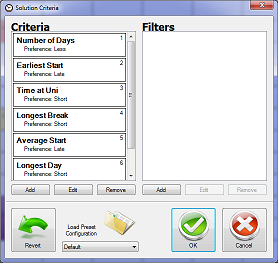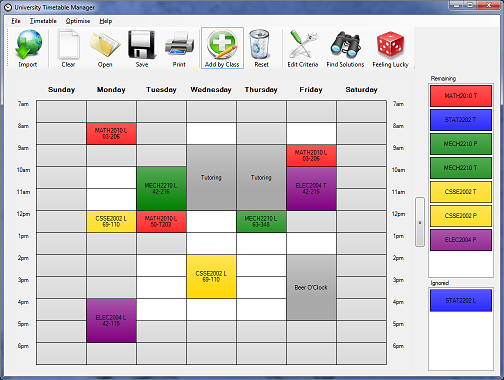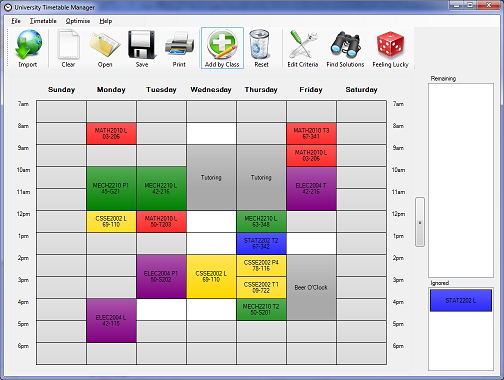Uni Timetable Manager
Tutorial 3: Advanced Optimisation
You can fine-tune the optimiser's criteria to your personal preference. Click Edit Criteria in the main toolbar, or from within the Find Solutions window. Two default configurations are supplied: the default (minimise days at uni, make the earliest start of the week as late as possible, reduce total time at uni, keep the longest break short, etc) and a special option for avoiding early mornings.
You can add, remove, edit and reorder the criteria fields. If you think you've come up with a good combination, let me know and I'll include it in the next release.
Filters allow you to tell the optimiser to ignore some solutions. For example, you might want to skip all solutions with more than 30 hours of contact time. Filters aren't used very often.
Another useful feature for the optimiser is the ability to set unavailabilities. Right-click in a whitespace and specify Unavilable here. For the timetable below, I'll try and fit my subjects around tutoring in the morning and some time off on Friday arvo.
That about does it. Congrats, you can now take advantage of most of the features in the Uni Timetable Manager.