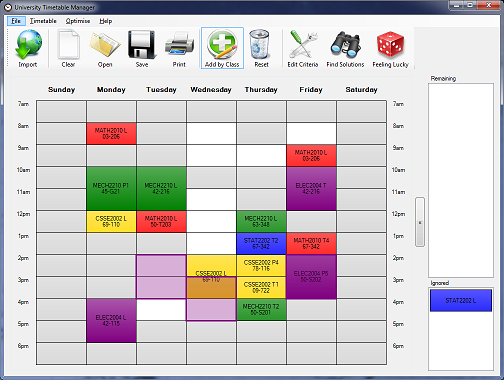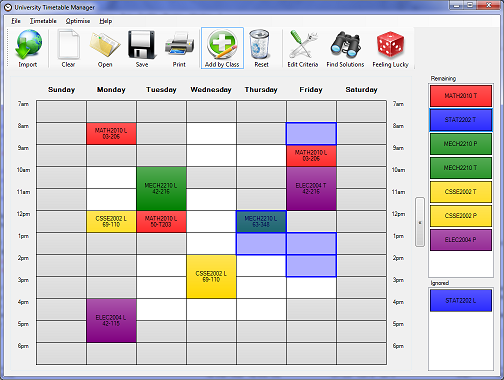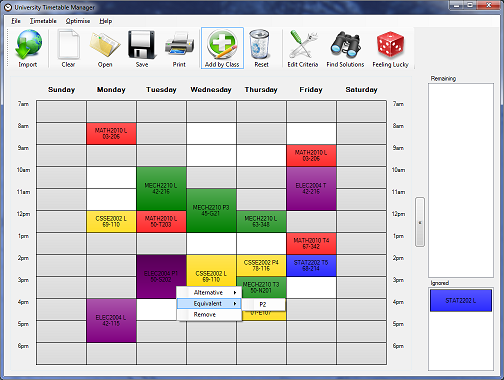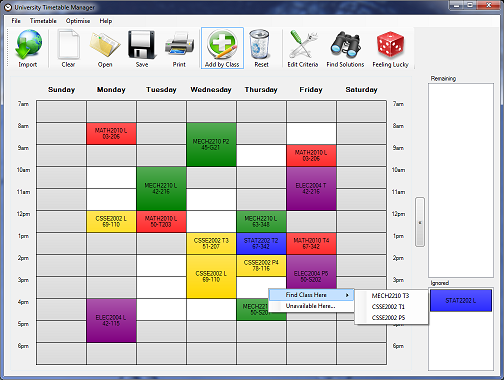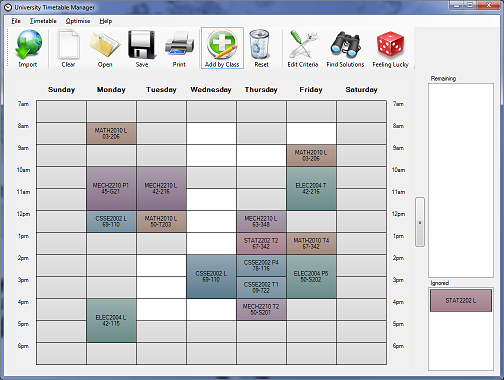Uni Timetable Manager
Tutorial 2: Manual Manipulation
If you click and drag a class on the timetable, you can move it to an alternative time. In the example below, I'll cleverly avoid a two-hour ELEC2004 practical on Friday afternoon. Alternative options can also be viewed by right-clicking the class and looking under Alternative.
It's also possible to remove classes by dragging them back into the Remaining box on the right, or by right clicking and selecting Remove. When only some streams are remaining, running the optimiser will not modify the classes already selected. The drag-drop interface can actually be used to interactively plan the whole timetable without using the optimiser, if you prefer.
You can change whether a type of class is included or ignored in the solution by dragging it from one box to the other. The sidebar can be hidden by toggling the Add by Class button in the toolbar, or by clicking the arrow button between it and the timetable.
Sometimes there are several equivalent streams at the same time, in different rooms or alternating weeks. To find these, right click on the subject and look for Equivalent.
Finally, right click can be used to fill an empty time slot. Right click and go to Find Class Here.
And let's not forget the most important feature of all, colours!! Timetable > Colours will bring up the dialog you're looking for. You can use a predefined colour scheme or pick your own.
Ready to move on to the next tutorial?